Little HowTo for setting up Winpdb Source Level Debugger
First download the latest version (2009-01-01, ver. 1.4.2) at http://winpdb.org/download/
- Install either under Windows or Linux
- Install wxpython, latest version
Tutorial at http://winpdb.org/cgi-bin/moin.cgi/WinpdbTutorial
Start Winpdb and set first a password in Menu/File/Password
Insert in your code a breakpoint to debug:
import rpdb2; rpdb2.start_embedded_debugger('password') # http://winpdb.orgStart your program, after hitting the breakpoint Winpdb will wait up to 5 min. for contact of the GUI
Start Winpdb and click Menu/File/Attach
- A window will open, setup hostname, e.g. "localhost", click on "Refresh"
- In the field below the source file path should show up
- Click on the path name (shows marked in blue) and then OK
- The three windows will be filled with the proper data, see screenshot.
now you can single step and look at the name space
Attention: Beware of one trap. If you have a Python-syntax error in your macro, you will see no web output and no attach of the debugger. Please test the syntax of your macro before use with opening your macro in IDLE (included in the Python distribution), then "Menu/Run/Check Module". IDLE will show you in the source code if there is any syntax error.
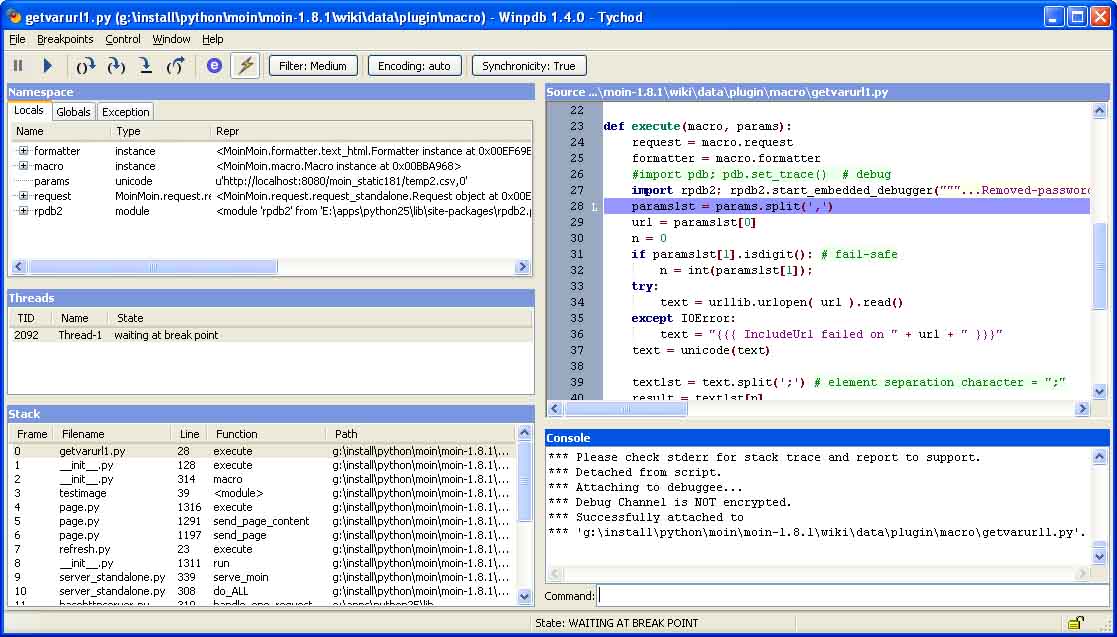
last edit 2009-01-03 RudolfReuter
