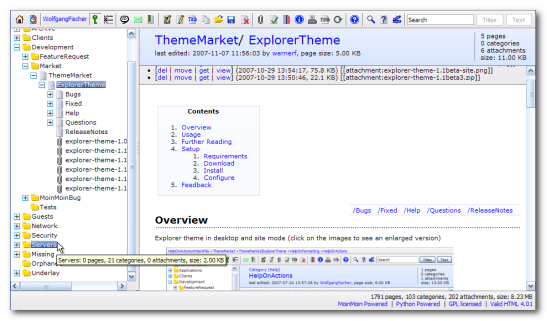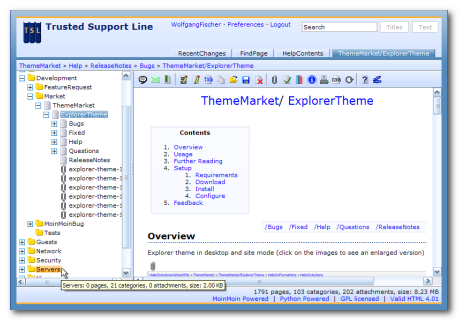Contents
| /Bugs /FeatureRequests /Fixed /Help /Questions /ReleaseNotes |
Overview
Explorer theme in desktop and site mode (click on the images to see an enlarged version)
This theme displays the wiki in an explorer like style. It displays a browse-able tree of the wiki pages. The wiki tree is based on the category and subpage hierarchy. Pages are sub nodes of their categories or parent pages. Attachments are sub nodes of the page. In desktop mode the Explorer theme uses system fonts and colors and therefore automatically adopts to your desktop theme. It displays the wiki very much like a local application using an icon bar for most of the actions. In site mode the user interface displays in a way more common to Internet sites.
Usage
You can browse the wiki tree to the left side (or to the right side in right-to-left languages) to find the pages by categories and parent pages. You can expand and collapse the categories and pages by clicking on the plus resp. minus signs. This reveals or hides the subcategories, (sub-)pages and attachments.
Hovering over an entry displays some information on the content and the size.
Selecting a page in the wiki tree browses to that page.
Selecting an attachment opens it.
Browsing to a page automatically expands the tree down to the corresponding node.
Setup
Requirements
The Explorer theme is developed for MoinMoin 1.6 and newer, including 1.8.x (there are older releases available for download which are compatible with MoinMoin 1.5.x). On the client side JavaScript and Cookies must be enabled. The theme is tested with Firefox 2 and 3, Internet Explorer 6 and 7, Opera 9, Safari 3 and Chrome.
Download
The following versions are available for download (review the /ReleaseNotes for changes):
Version |
Notes |
Latest stable release |
|
Previous stable release (fall back version) |
|
Latest developer release compatible with Moin 1.5.x |
|
Latest stable release compatible with Moin 1.5.x |
Install
- Unpack the archive.
Copy the explorer folder to the <moin installation folder>\wiki\htdocs folder.
Copy the explorer.py file to the <moin installation folder>\wiki\data\plugin\theme folder.
If you are upgrading the explorer theme it's best to delete the <moin installation folder>\wiki\data\cache\wikiconfig\wiki_tree file.
Configure
Each configuration option has reasonable defaults so you don't need to set any of them. See /Help/Configuration on options that can be configured in your wikiconfig.py file.
First Steps
If your wiki pages are not categorized yet, you will end up with all your pages placed on the root of the tree. But don't worry. As you know in Moin categorizing pages is very easy (see HelpOnCategories).
Create Categories
Create some suitable categories for your wiki. It's like creating a good folder structure in a file system but you are more flexible and powerful as each category or page can belong to several categories.
Make your categories hierarchical by creating subcategories (i.e. categories that link to other categories):
Create main categories which are in no other category. They are displayed at the root of the wiki tree.
Add sub categories to the main categories.
Add sub categories to sub categories, etc.
Recursions in the categories hierarchy are ignored.
Categorize the Pages
Now add all your pages to the corresponding categories.
Sub pages are always displayed as sub nodes of their parent page. Therefore it is not necessary to add them to any category (but it is possible if this is convenient for you).
Use and refine your categorization.
The underlay pages are categorized very rudimentary. Help on categorizing MoinMaster to get rid of this (see EditingOnMoinMaster).
Further Reading
Other useful information about the theme can be found in the /Help area. See also answers to /Questions posted so far.
This theme addresses some of the aspects noted in these MoinMoin FeatureRequests:
Feedback
Please use the sub pages /Bugs to report bugs, /Questions to post questions and /FeatureRequests to post feature requests. Other feedback can be posted here.